In iOS 16, Apple has overhauled the iPhone Lock Screen to make it a lot more customizable, and one of the most welcome changes is the ability to add information-rich widgets to the Lock Screen for the first time.

Lock Screen Widgets have been the sole preserve of Android phones for a few years now, so it's good to see that they will finally come to iPhones later this year when iOS 16 is released in the fall.
As it stands, widgets provide updates from your apps that you can conveniently check at a glance, without having to unlock your iPhone to access the Home Screen, but they're minimally interactive insofar as tapping on a widget will likely only open its associated app.
Below is a list of all the available stock Widgets that Apple has included in the first iOS 16 beta, divided into those which can be added above or below the digital clock.
Widgets You Can Add Above the Time

You can insert a widget alongside the date above the digital clock on the Lock Screen. The list below includes the stock app widget options available to you. Many of these widgets display a single data point, using alphanumeric text and symbols.
- Calendar - day of the week, date, month / next event
- Clock - city time zone / next alarm
- Fitness - activity stats (move calories, exercise minutes, stand hours)
- Reminders - due today
- Stocks - single stock with up/down symbol
- Weather - moon events, sun events, conditions, location, rain, air quality, UV index, wind
Widgets You Can Add Below the Time
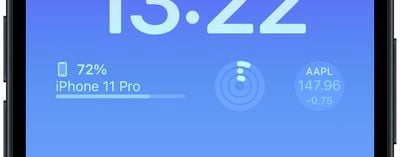
Directly below the digital clock there is a larger oblong space where you can place widgets horizontally next to each other. You can insert up to four square symbol-based widgets, or up to two rectangular widgets with more information, or alternatively a combination of two square widgets and one rectangular widget.
Batteries
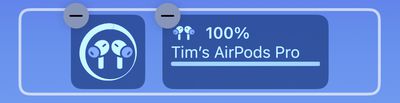
The Batteries widget comes in both square and rectangular versions showing the iPhone's battery status. Connect AirPods and their battery is shown instead.
Oddly, if you use two battery widgets they will display the battery level for the same device, rather than showing AirPods in one and iPhone in the other. Hopefully this is a kink that will be worked out in the beta testing phase.
Calendar
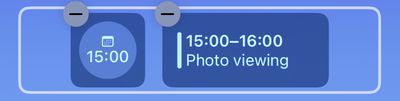
The Calendar widget comes in three formats. You can track the current date as a square widget (although why you'd want to is unclear since the date is always displayed above the time). You can also track the next upcoming event's time or use a larger widget to show both the event name and its time.
Clock
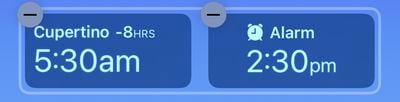
Three clock widgets let you view a clock for a city to check the time at that location, and these come in one rectangular and two square varieties. There's also a world clock to view the time in up to three cities around the world, and two versions that display the next alarm.
Fitness
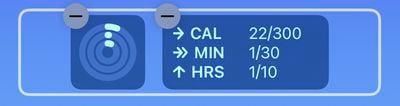
One Fitness widget displays the Activity rings graphic, while a larger readout shows your Activity ring stats (move, exercise, stand).
Home
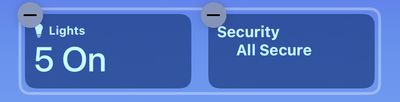
For the Home app, two widgets display any indoor climate sensors, one displays any lights and switches, and another informs you of any security issues. You can also monitor a specific security accessory, or view a home summary (security, climate, and lights).
News
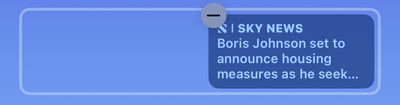
A single larger widget provides today's top news story.
Reminders
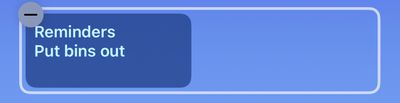
A single larger widget offers quick access to one of your reminders lists, and displays the next due reminder.
Stocks
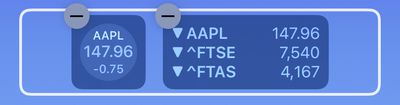
One smaller and one larger widget let you view price quotes and track performance a symbol throughout the day. There's also a larger widget that displays three stocks.
Weather
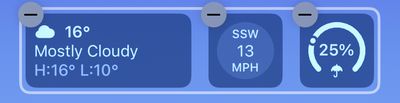
Eight optional weather widgets to see moon events, sun events, conditions, location, rain, air quality, UV index, and wind. Only the current weather conditions and moon events come in the larger widget format.
More Widgets to Come
This widgets list shouldn't be treated as comprehensive, as Apple may add more or tweak existing ones before the public release of iOS 16 in the fall. Also, developers will be able to create widgets for third-party apps using Apple's new WidgetKit API, so expect plenty more Lock Screen widgets to come.





















Top Rated Comments
This widget (screenshot attached) should not take up (literally) one third of my available screen real estate
Myself, and many other Apple users would really like to see the battery percentages for AirPods, the Apple Watch and their iPhone on at all times and take up as little screen real estate as possible
I can’t speak for others, but the default battery widget with just a circle and no percentage, is useless, as well as displaying the name of the AirPods as pictured in the above article
A simple picture of an Apple Watch and a picture of AirPods next to their percentage is all that I need - in AS LITTLE screen real estate as possible
- Battery level for my car (EV)
- Battery level for my hearing aids (currently reported by their app)
- Timer widget / Countdown timer
- # unread mail / text messages
...many others