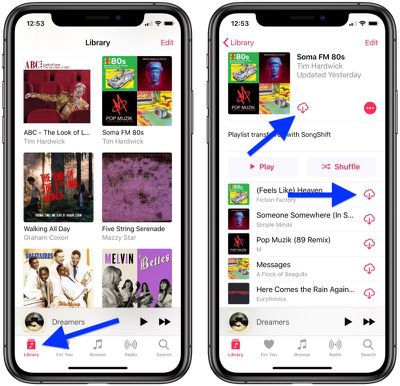As an Apple Music subscriber, you have the option to download songs, playlists and albums from the Apple Music catalog to your devices for offline listening.
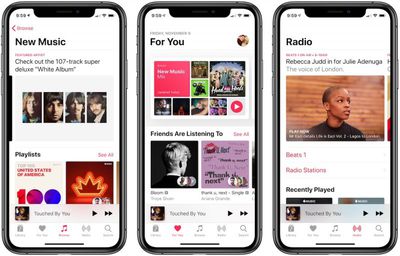
This obviously takes up local storage on your devices, but it also means you can still enjoy your music even if you don't have an active internet or cellular connection.
Before you can download content from the Apple Music catalog you must turn on iCloud Music Library. Do this now if you haven't already, and then add the content to your library that you want to download.
Once that's done, simply follow the steps below.
- Launch the Music app on your iPhone or iPad, or open iTunes on your computer.
- Find the song, album, or playlist in your library that you want to download for offline listening.

- Look for the cloud symbol with an arrow pointing out of it – tap (or click) this icon next to the song you want to download, or tap the same icon next to the album cover image to download the entire album. You can also press and hold on an album cover in your library or a song in an album and select Download in the pop-up menu.
If you don't see the cloud icon, it's likely you have Automatic Downloads turned on, which means that content automatically downloads to your device or computer when you add it to your library.